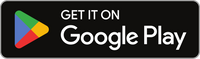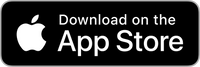How to use App
How to Set Up and Use Your Contact Company Device
Easy as a Click
Welcome to the Contact Co. ! Our user-friendly devices makes sharing and networking a breeze. Here’s a comprehensive guide to help you get started:
FAQs
Initial Device Setup
For iPhone Users
- Setup: Tap the Contact Company logo to the top of your phone near the speaker or on the back near the cameras.
- Sharing: Tap the wearable near the top of another iPhone to share your details.
- A notification will appear on your phone. Click on it.
For Android Users
- Setup: Tap the Contact Company logo to the middle-back of your phone.
- Sharing: Tap the wearable to the middle-back of another Android phone to share your details.
- A notification will pop up. Click on it.
- The notification will direct you to the Apple App Store or the Google Play Store to download our application. Open the app and select “Create an Account.” Complete the registration process.
Profile Setup
Registration
Upon registration, you’ll be redirected to the profile screen.
Add Your Details
Add your details such as profile picture, phone number, city, country, birthday, gender, and job title.
Click "Save" or "Skip"
Click “Save” or “Skip” if you wish to enter the details later.
Ensure NFC is on
Ensure your phone’s NFC functionality is on (commonly used for Apple Pay or Google Pay) and follow the prompt to link your bracelet.
Sharing & Networking
Activate a Function
To activate a function, simply toggle the switch next to it.
Tap Your Device
Tap your device to any phone, it will share the activated function. The recipient doesn’t need the app.
The "Connections" Tab
Save and manage contacts and their cards under the “Connections” tab.
Navigating the App
Home Tab
View your created functions and have quick access to change device functionality.
Connections Tab
A built-in CRM to save and manage your contacts.
Functions Tab
Create or view functionalities.
Shop Tab
Explore and purchase the Contact Company products.
Scan Tab
Scan a QR code from another Contact Company user if NFC isn’t available.
Additional Settings
Click the three bars on the top left for further options & settings
Note: Downgrading your subscription results in all data being wiped from our servers. Upgrading again will require you to re-enter all details. If you experience any challenges or have queries, feel free to contact us at support@contactco.com. We’re here to assist you every step of the way!questions or concerns about these Terms of Service or the Contact Company, please contact us at support@contactco.com
Edit Your Profile
Edit your profile, access helpful sections like tutorial videos, FAQs, and more.
Team Account Holders
For team account holders, switch between individual and team profiles.
App Notifications
Check app notifications via the bell icon on the top right.
Adjust Subscriptions
Adjust subscriptions or explore premium offers through the cash symbol.
Popular Questions From Our Customers
How do I set up my Contact Co. device with my phone?
For iPhone users, tap the Contact Co. logo near the speaker or camera. For Android users, tap the logo in the middle-back of the phone. A notification will guide you to download the app. Complete the registration to set up your profile and ensure NFC is enabled.
What steps should I follow to set up my profile after registering?
After registration, you'll be redirected to the profile screen. Add details such as your profile picture, phone number, city, and job title. You can save or skip this step. Make sure your phone's NFC functionality is on to link your bracelet.
How can I share my details and manage my contacts using the app?
Activate a function by toggling its switch. Tap your device to any phone to share the activated function. The recipient doesn't need the app. Manage your contacts and their cards under the “Connections” tab in the app.
Download Now
Explore the future of networking - click below to checkout our app! Available on iOS and Android!